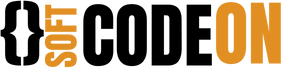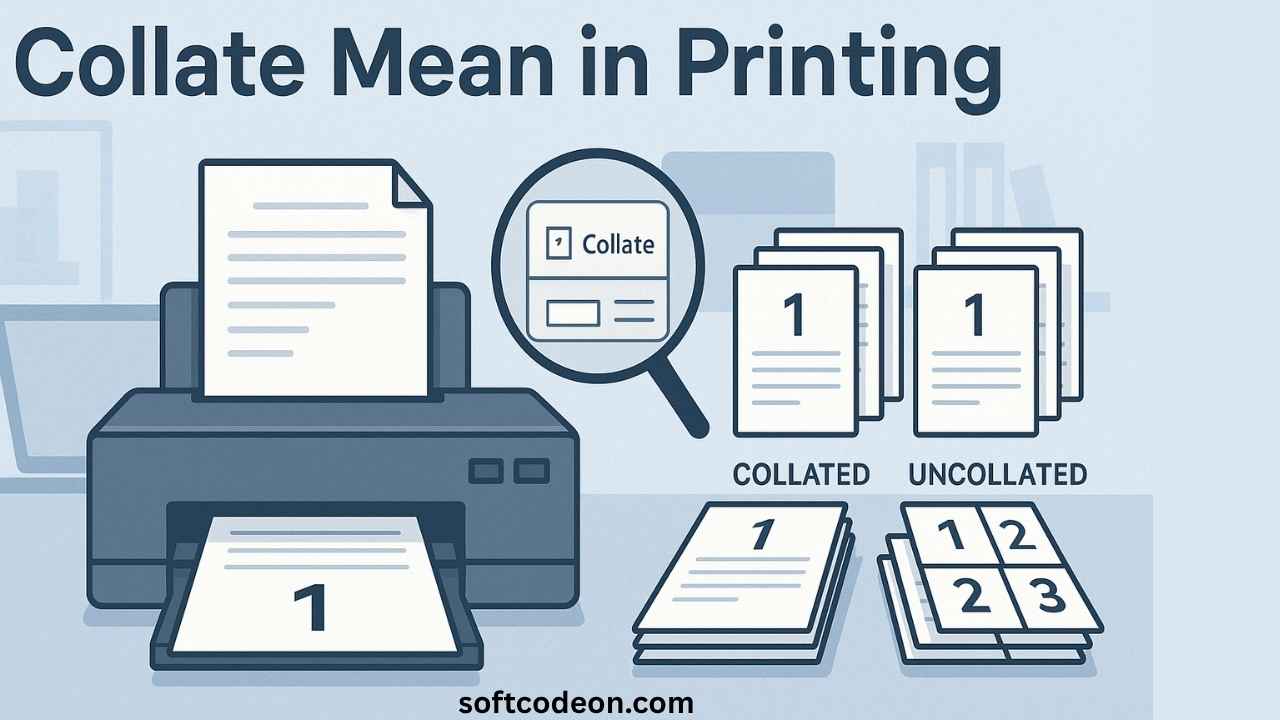What Does Collate Mean in Printing? Understanding printing terms is crucial for completing your projects correctly and on time. One term you’ve probably heard, but might not fully know, is “collate.” Whether you’re assembling a report, printing a booklet, or creating marketing materials, knowing what collation means can save you headaches and boost your workflow. Misunderstanding this simple setting can lead to wasted time, paper, and frustration, especially when dealing with large or complex documents.
In this guide, we’ll explore what collation is, the different types, why it matters, and how to use it properly for top results. By the end, you’ll have a clear grasp of how collation works and how to apply it effectively in your printing tasks.
What Does Collate Mean in Printing?
Collation is one of those behind-the-scenes printing features that makes a big difference in document organization. While it may seem like a minor setting, it plays a crucial role in ensuring your printed materials are ready to use right off the printer. Let’s break down what it means and why it’s essential for both personal and professional printing tasks.
Definition of Collate in Printing
When you hear “collate” in printing, it means arranging pages or copies in a specific order. For example, if you’re printing a 10-page report, collating ensures each set of pages stays in the correct sequence, page 1 through 10, before they are stapled or bound. This is especially useful when printing multiple copies, as it keeps each complete set together rather than mixing all the same pages together.
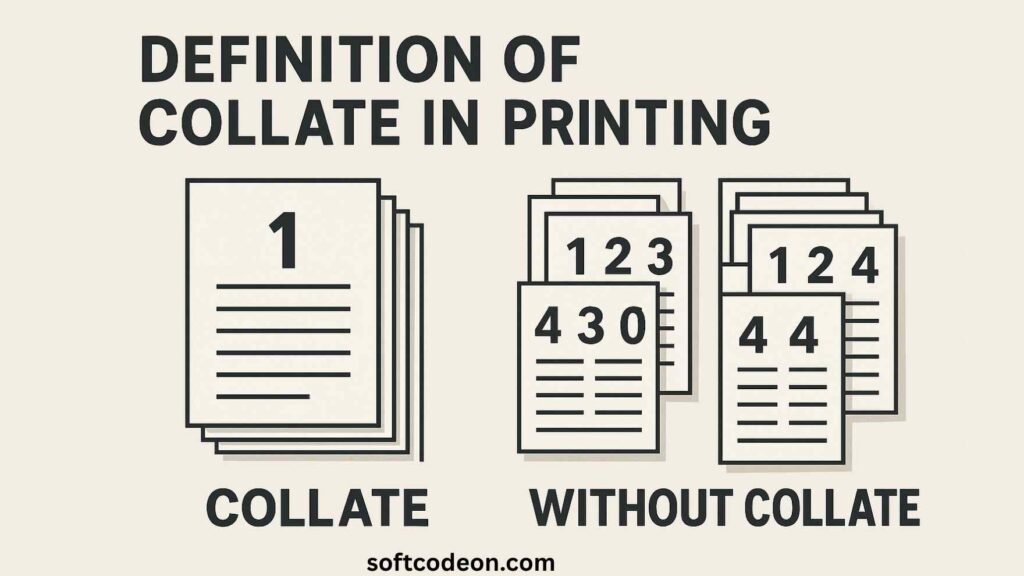
Without collation, your printed pages might come out mixed up or disorganized. In simple terms, collating is like stacking the pages neatly in the right order, making assembly much easier. This is why many modern printers include an automatic collation feature, which eliminates the need for manual sorting, which can be tedious and error-prone.
The main difference is this:
- Collated pages are in the proper sequence, ready to be used or assembled.
- Uncollated pages are just loose sheets, often mixed up when printing multiple copies or large documents. Understanding this distinction helps you choose the right setting for your needs.
Why Collation Matters
Why should you care about collation? Because it helps your documents stay professional and saves a lot of time. Imagine printing a multi-page report for a meeting. If pages are mixed up, you’ll spend extra minutes sorting them out or risk giving out incomplete or confusing materials. This can reflect poorly on your attention to detail and professionalism.
Read Also: How Many Ounces Are in a Half Gallon?
Proper collation ensures your document looks polished and your workflow remains smooth. It reduces errors and prevents wasting paper or ink on reprints. Additionally, collation is especially important for booklets, manuals, and training materials, where page order is critical for readability and usability.
Types of Collation in Printing
Collation isn’t a one-size-fits-all process different printing jobs require different approaches. Depending on your project, you might use automatic collation, manual sorting, or specialized booklet collation. Let’s explore each type to help you determine the best method for your needs.
Automatic Collation
Most modern printers and copiers have an automatic collation feature. When activated, the device sorts each set of pages for you, printing full copies in the right order. This is a huge time-saver, especially for high-volume printing jobs like employee handbooks or training materials.
This mode is perfect for high-volume jobs, like printing dozens of reports or booklets. It saves time, cuts down on manual sorting, and keeps the job organized without extra effort. Some advanced printers even allow you to collate while duplex printing (printing on both sides), further streamlining the process.
Manual Collation
Sometimes, your printer won’t handle collation automatically like with older models or specialized jobs. Manual collation involves stacking or arranging pages by hand. While this method is more labor-intensive, it’s sometimes necessary for custom projects or when working with limited equipment.
For complex documents or when printing in small batches, you may print the pages first and then organize them manually before binding. Keep a checklist and double-check each set to ensure accuracy. It might take more time, but it’s a good fallback when technology doesn’t do the job.
Booklet and Pamphlet Collation
Creating booklets or pamphlets requires special collation. Usually, pages are printed in a specific sequence to fold and bind correctly, resulting in a professional-looking product. This process is more intricate than standard collation because it involves arranging pages so they appear in the right order once folded.
Read Also: How Many Grams Are in a Quarter Pound? 100% Accurate
The process involves dividing pages into sections, then assembling and binding them. This type of collation is common in publishing or marketing brochures. It differs from standard collating because it often involves folding and trimming, requiring precise alignment and sequencing.
How to Choose the Right Collation Settings
Selecting the correct collation settings depends on your project’s requirements, your printer’s capabilities, and the final use of your documents. Here’s how to make the best choice for your printing needs.
Factors to Consider
Think about the complexity of your project. Are you printing a simple report or a multi-section manual? How many copies do you need? Some printers support advanced collation features, making the process easier. Additionally, consider whether you need single-sided or double-sided printing, as this affects how pages are sequenced.
Your equipment matters too. If you have a high-end office printer, you can likely rely on automatic settings. For smaller or older devices, manual setup or batch sorting may be necessary. Always check your printer’s specifications to see what collation options are available.
The purpose of the document also influences your choice: A polished presentation needs perfect collation, while internal drafts might be okay uncollated. Weigh the importance of professionalism against the time and effort required for manual sorting.
Practical Tips
- Use collated copies when distributing multi-page materials to save sorting time.
- When printing multiple copies, choose “collate” to keep pages in the right order.
- Before starting large jobs, preview your print settings to ensure collation is enabled.
- Keep an eye on your printer’s manual for specific instructions on setting up collation features.
- For complex documents, consider printing in parts and assembling carefully afterward.
Benefits of Proper Collation
Using collation correctly offers several advantages, from improved efficiency to cost savings. Let’s examine why this feature is worth paying attention to in your printing workflow.
Increased Efficiency
Using the right collation saves time. Instead of manually sorting pages, you get complete sets straight from the printer. This lets you distribute your materials faster, whether for meetings, training sessions, or client presentations. Automated collation is especially beneficial for offices that handle large print jobs regularly.
Enhanced Accuracy
Proper collation reduces typo errors or misplaced pages. Your documents look professional and give a good impression to clients or colleagues. This is particularly important for legal, academic, or corporate documents where precision is critical.
Cost Savings
Avoid reprints caused by misordered pages. Properly collated jobs cut down waste and make better use of resources, especially on high-volume jobs. Over time, this can lead to significant savings on paper, ink, and labor.
Troubleshooting Common Collation Issues
Even with the right settings, collation problems can arise. Here’s how to identify and fix common issues to keep your print jobs running smoothly.
Common Problems
Sometimes pages come out misaligned or out of order. Missing sections or incomplete sets can also happen. These errors often occur when settings aren’t correct or when the printer encounters a glitch. Other issues include paper jams disrupting the collation sequence or software errors causing pages to print incorrectly.
Solutions and Preventative Measures
- Double-check your print settings before starting.
- Use the print preview feature to catch mistakes early.
- Always ensure your printer supports the kind of collation you need.
- Keep your device’s firmware updated for the smoothest operation.
- When in doubt, consult the printer manual or contact support for help.
Conclusion
Knowing what collation means and how to use it, can make your printing tasks much easier and more professional. Whether you’re printing a small report or a big booklet, correct collation ensures accuracy and saves time.
Always review your settings before printing large jobs. Proper collation keeps your documents in order, looks polished, and helps avoid mistakes. Keep this knowledge in mind next time you hit print, it’ll pay off with better results every time.