Physical Address
304 North Cardinal St.
Dorchester Center, MA 02124
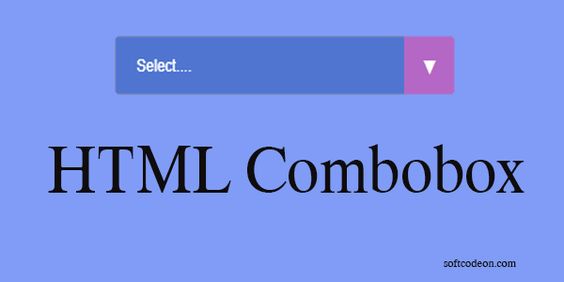
HTML Combobox is primarily used to create forms in HTML. Users can select an option from the list of their choice. The combo box in HTML consists of the selected element and the input type= “text” element. Combobox functionality is like a select tag. It also has a tag attribute inside the tag to select the menu option from the list so that anyone can choose the option of their choice
Combobox is an HTML element that can easily be used by all types of browsers. It acts as the latest form of a Combobox, an object to fill in the data through the choices in the given text field.
Read Also: Difference Between section vs div tag
As we know, Combobox is a combination of tag and element, so the syntax for Combobox is specified only in itself.
HTML Syntax:
<label for="fruits">Select a fruit:</label> <select id="fruits" name="fruits"> <option value="apple">Apple</option> <option value="banana">Banana</option> <option value="watermelon">Watermelon</option> </select>
In this example, the <select> element defines the combobox, and each <option> defines in the dropdown list. The name attribute of the <select> element specifies the name of the control that is submitted when the form is submitted. When the user selects an option from the dropdown list, the value attribute of the selected <option> element is submitted.
Example:
<label for="fruits">Choose a fruit:</label>
<select id="fruits" name="fruits">
<option value="">Select a fruit</option>
<option value="apple">Apple</option>
<option value="banana">Banana</option>
<option value="orange">Orange</option>
<option value="pear">Pear</option>
</select>
<style>
select {
padding: 8px;
font-size: 16px;
border-radius: 4px;
border: 1px solid #ccc;
width: 200px;
}
</style>In this example, we start by creating an HTML select element with a name and id of “fruits”. We add several option elements to the select element, with each option representing a different fruit.
In the CSS, we add some basic styling to the select element to make it look more visually appealing. You can modify this code to perform whatever action you need based on the selected value.
Bright Example:
<div class="combobox">
<select>
<option value="Select">Select....</option>
<option value="php">php</option>
<option value="html">html</option>
<option value="javascript">Javascript</option>
<option value="CPP">CPP</option>
<option value="Python">Python</option>
<option value="vue">Vue</option>
<option value="7">Cobobl</option>
<option value="9">TEXT 4</option>
<option value="CSS Text">CSS TEXT</option>
<option value="responsive">Responsive</option>
<option value="script">scripting</option>
<option value="preprocessors">Saas, Less</option>
<option value="csharp">C Sharp</option></select>
</div>
<style>
:root {--PANTONECOATED: #5075d0;}
select {
box-shadow: none;
flex: 1; padding: 0 1.2em; color: #fff;
background-color: var(--PANTONECOATED);
cursor: pointer;}
select::-ms-expand { display: none;}
.combobox {
position: relative;
display: flex; width: 20em; height: 3em;
border-radius: .25em; overflow: hidden;
color:#fff;}
.combobox::after {
content: '\25BC'; position: absolute;
top: 0; right: 0; padding: 1em;
background-color: #b567c5;
transition: .25s all ease;
pointer-events: none;}
.combobox:hover::after {
color: #f39c12;
}
</style><input type="text" name="combobox " placeholder="Select..." list="List" class="combobox">
<datalist id="List">
<option value="One">
<option value="Two">
<option value="Three">
<option value="Four">
<option value="Five">
<option value="Six">
<option value="Seven">
</datalist>
<style>
.combobox{
padding: 8px;
font-size: 16px;
border-radius: 4px;
border: 1px solid #ccc;
width: 200px;}
</style>HTML Combobox is one of the most significant parts of web development to create a selection list. It is most generally used in most delinquent browsers. I hope you like this post. Please comment below if you have any questions.
Comments